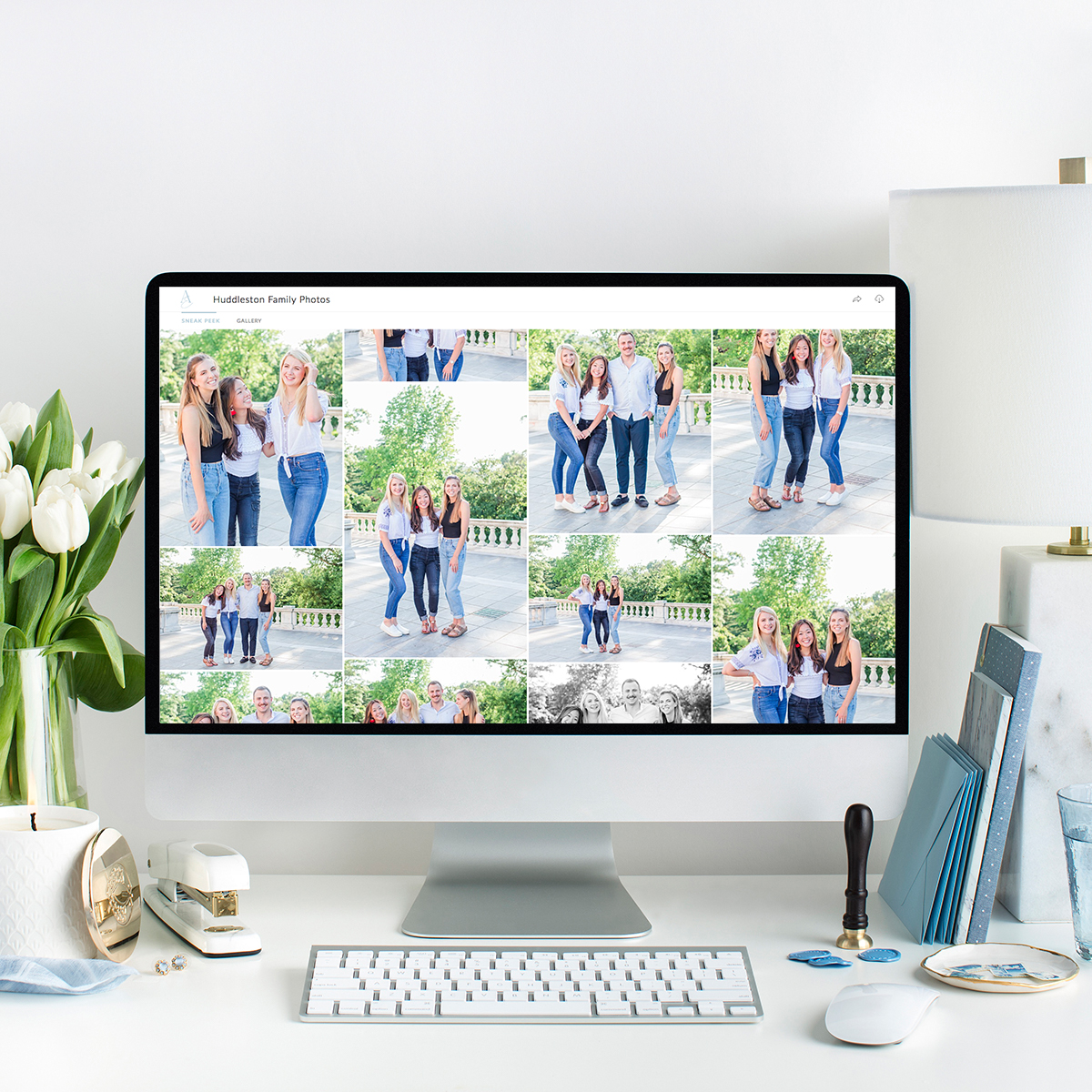Gallery Features | CloudSpot
First off, I love using CloudSpot to send out my galleries because I can easily create and share sessions and weddings. It is also easy for my clients to send galleries to their families and print in one easy step!!! You know when your mom or family member wants you to send them a photo for them to print and it’s a bunch of steps and takes time. Well, CloudSpot eliminates all of those steps!!! All you need to do is send out the link and anyone can view, print, share right in one space!!! Photogapher friends, if you want to try out CloudSpot I have a code for you to get 20% off!!!! Click HERE!
DOWNLOADING YOUR PHOTOS:
There are TWO different links that I will be sending you- one is for mobile and one is for desktop. Each link has different features so please read the information below!
MOBILE LINK
What’s special about your mobile link? It allows you to have all of your photos on your phone without taking up a lot of space by downloading your gallery as an APP! These images are set to download at a size that is meant for social media! I photograph in a large file size (specifically a file size called RAW) so that your images are high-resolution. This is great for printing and when you have a wedding album. When you post high-resolution images to Facebook, sometimes the image becomes compressed leading to poor quality. That is not good. You paid for quality photos, I want you to be able to post photos that are clear, and not compressed and funky! This link also allows you to easily download an image on your phone without having to transfer the photos from your laptop to your phone…
*Tip: When you download your App, you will be walked through the process. Read the instructions if you are having difficulties. Download ONE image at a time. If you download the whole gallery, I personally find it difficult. In reality, you won’t be posting all 100+ of your photos on Facebook or Instagram- only your favorites! Therefore you might find it easier to just download your favorites one by one that you want to share- the process is much easier. Plus, you won’t need to have ALL of the photos on your phone, you can view them all on your App! Biggest tip of all: DO NOT screenshot your photos from the App. Take the time to download them. You paid for high-quality photos! Don’t contradict what you paid for by screenshotting.
DESKTOP LINK
When you receive your email with your final gallery, you will see two different “buttons”. One that says “View Gallery Images” and one that says “Download”.
View Gallery Images: This brings you to your gallery’s “home”. Here you can print view, favorite, share, and download the images. To understand the print features head to the section below. You will also be able to see on the top right-hand corner different “folders”. It depends on your gallery what the folders are, for weddings I organize the photos by different events during the day so you might see “Getting Ready”, “Cocktail Hour”, “Ceremony”, etc. To view the different folders, you can scroll through all of the images OR click on the folder and it will take you to that section. The images from this link are set to download at HIGH-RESOLUTION. The file sizes are large and set to the fullest quality for printing and creating photo albums.
You can download your images all at once by clicking the icon that looks like the one below. This is the easiest way to download the whole gallery at once!
![]()
Download: This button will immediately direct you to download the different folders.
PRINTING YOUR PHOTOS:
When I added this feature to my galleries, I wrote a blog post explaining how to print. You can read that blog post here!
I love this feature for several reasons. First off, it makes it so easy to print a photo because anyone who has access to your gallery link can print (easy for Mom, Grandma, you name it!). I also love the quality of the professional lab. It’s my favorite and I use it for printing all of my photos for personal photoshoots but also if I am gifting a client a print.
Here is a discount to save 10% on orders over $50! The code is: 10OFF
IMPORTANT SUGGESTIONS:
- Bookmark your gallery so you have easy access to it!
- Download all of your photos IMMEDIATELY and save them on your computer AND on an external hard drive. If you do not have an external hard drive, a flash drive will do. This just ensures that you have backups if your computer ever crashes (my biggest fear). Your photos will be stored in your online gallery for 10 years, however, you never know when something could glitch.
- Do NOT screenshot your photos from your gallery and post the screenshots! This majorly lowers the quality of the photos! I understand that screenshotting is more convenient, however, you paid for professional photos! Take the time to download them the right way 😉
As always, you can always reach out to me if you have any questions about your Gallery!!
Photographer’s here is a 20% off code for CloudSpot.
Other posts you will love on the blog:
Elevate Your College Grad Session
First Steps for Planning a Wedding
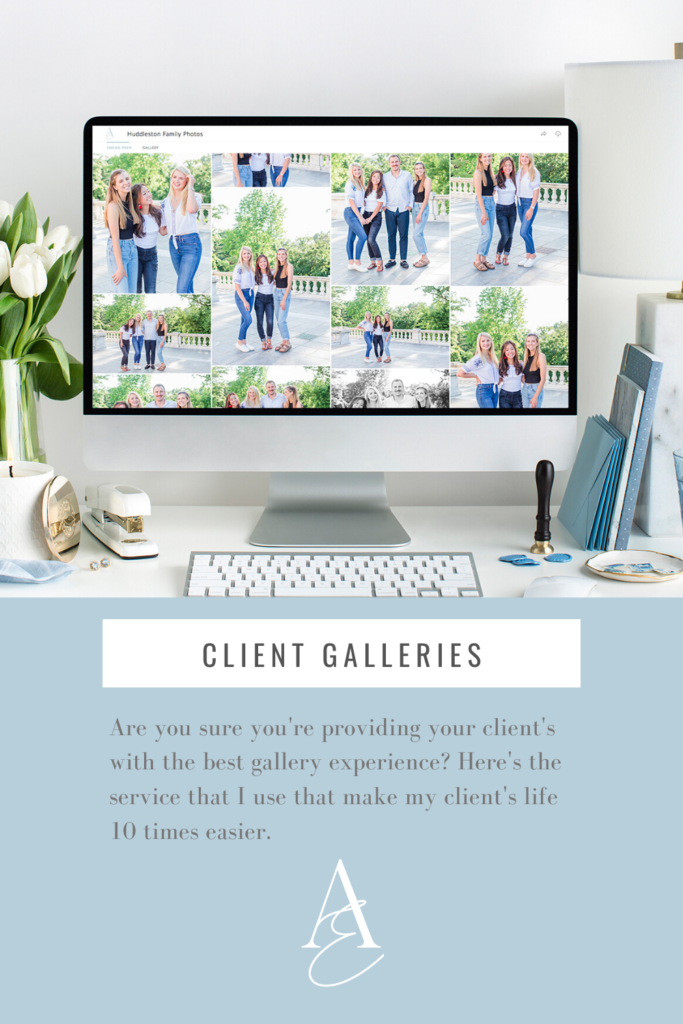
Booking details
My mission is to authentically capture your day exactly as it unfolds, preserving the genuine emotions and raw beauty that makes your story uniquely yours from a storyteller lens. Honored to capture your day with depth and attention to the fine details.
Get In Touch About Your Wedding Date